While many of us are fortunate enough to be able to work from home during the pandemic, there's something to be said about the in-office environment that breaks up the day. Simple things like mid-morning coffee breaks to recharge or catching up with coworkers on the way to a meeting are definitely missed.
We wanted to find a way for Google Assistant to help you stay productive and fight the “blur” that can happen when you work from home. Here's how you can use Google Assistant on any smart speaker, smart display or phone to find a better work routine at home.
Set up a workday routine at home
Using Google Assistant Routines has become a popular way to get multiple things done with a single command. This week, we’re rolling out a new workday routine that automatically reminds you of all the small and big things to do throughout your work day—from staying on top of your calendar to taking a break away from the desk—that can sometimes be easy to forget.
After you enable the routine in the Assistant settings on your Android or iOS device, you can start with a pre-set routine. For example, every Monday through Friday at 10:00 a.m., you’ll get a message from Google Assistant on your smart speaker or display saying “it’s time to stand up and stretch!” At 2:00 p.m., it might suggest going for a walk, and then to grab a glass of water at 3:00 p.m. Finally, at 4:45 p.m., you’ll be reminded to start wrapping things up. Assistant will also regularly share the time with you throughout the day, so that you don’t lose track of upcoming meetings. Available starting in English, the individual Assistant actions and time blocks can all be customized to fit your schedule.
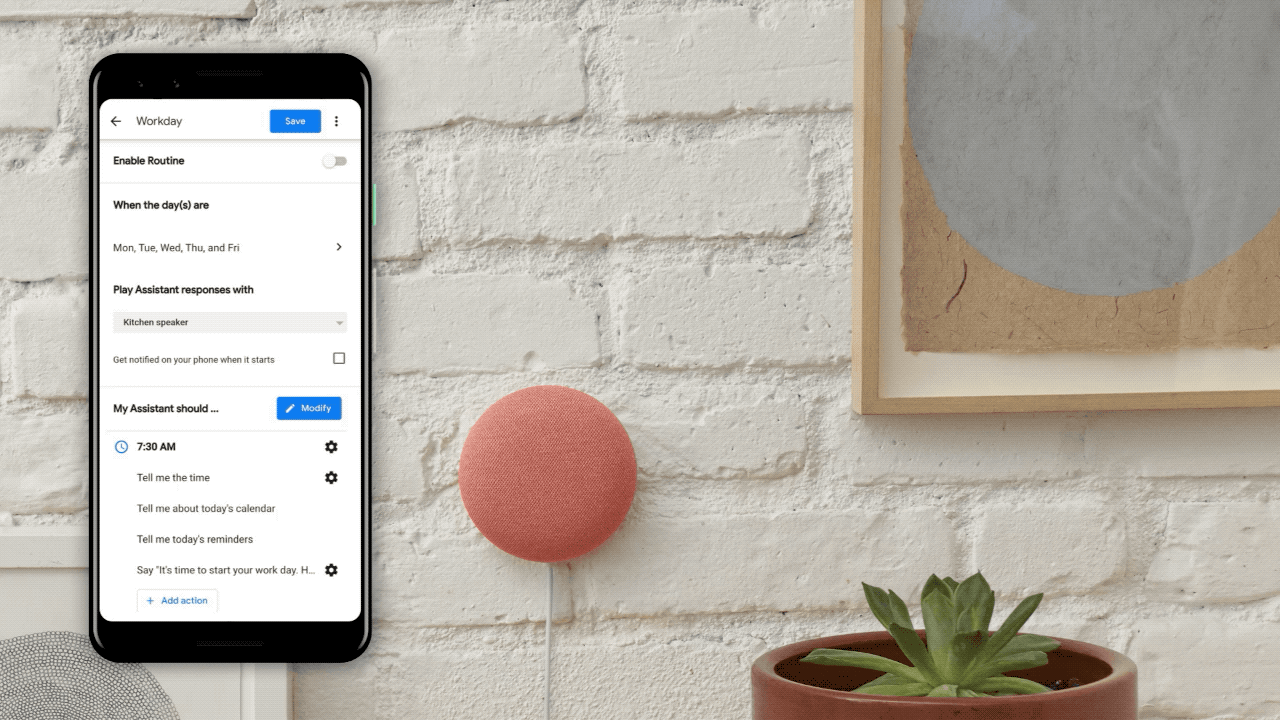
Schedule faster, and create to-do lists by voice
One of the simplest ways to use Google Assistant is for managing a busy schedule. You can add a new agenda item to your calendar right when it comes up with just your voice, especially when your hands are busy with something else. Just say “Hey Google, create an event” and specify the event name and date to help unload your mental task list. There’s no need to fumble around on your phone or laptop. And at any time, you can ask “Hey Google, what’s on my calendar?” or “Hey Google, when is my next meeting?”
Google Assistant can also help you create to-do lists or set reminders to stay on top of your workload. For example, try saying “Hey Google, remind me to take out the trash on Sundays at 5:00 p.m.” You can optionally specify a date as well, or say “every day/week/month/year” to set up recurring reminders. You’ll be able to pull up your to do list at any time or get a notification for upcoming reminders from any of your Assistant-enabled devices.
A helpful reminder
Your Google Assistant can also help you remember random or important pieces of information. Tell it what you need to know—things like “Hey Google, remember that Sam’s five-year work anniversary is next Wednesday” or "Hey Google, remember that the home office Wi-Fi password is ‘1234.’”
Of course, from your Android or iOS phone, you can say “Hey Google, show my day” to get a Snapshot of important reminders and tasks, like paying your credit card.
Stay connected with coworkers
While nothing can replace in-person interactions with colleagues, you can still check in by using Google Assistant on your Nest Hub Max. Just say “Hey Google, start a meeting” to connect with up to 100 people using Google Meet. To join your next meeting, say "Hey Google, join my next meeting" and you will easily connect to the next call on your personal Google Calendar. Later this year, you’ll also be able to join a video call using your Zoom account.
Mindfulness matters
It’s also important to take time to disconnect from work. Simply say “Hey Google, silence my phone” to turn on Do Not Disturb. You can also use that command for any specific Assistant-enabled devices, like Google Nest speakers or displays.
Finally, restorative sleep is the best way to stay energized and have a more productive work day. Over the next few days, we are rolling out Gentle Sleep and Wake to all smart lights to help you wind down at night and get up and at ‘em in the morning. In the evening, just say “Hey Google, sleep my lights at 10:00 p.m.” as a reminder to get to bed on time, and let the soothing experience lull you to sleep.
Similarly, saying “Hey Google, wake my lights at 8:00 a.m.” will prompt your lights to fade in and change color for a gentle wake up. If you use Google Assistant alarms already, just say “Turn on Gentle Wake Up,” and your smart lights will start brightening 30 minutes before your alarm to help you resist the urge to hit the snooze button.
We hope these tips help you have a productive work day at home.
Source : The Official Google Blog



0 commentaires "Get a better handle on the work day at home with Google"